TS-2000 Auto Mode Memory Manager
FREE Kenwood model TS-2000
Auto Mode Memory Management Program
![]()
TS-2000 AutoMode version 2.1 for Microsoft Windows
Released March 2, 2019
Version 2.1 is an updated release of this application
intended for use by owners of the Kenwood® model TS-2000 Transceiver.
It should install well on computers running Windows Vista/7/8/10.
Windows XP is NOT supported in version 2.1. If you wish to run this software on
Windows XP SP3, click here.
It was developed on an Intel i5 650 computer running Windows 7, 64-bit Home Premium
Edition.
This program
requires the
full edition of
Microsoft.Net Framework v4.7.2 to be installed on your computer before it will run. You can
check your system by looking for Microsoft .NET Framework v4.7.2 in the list of installed
programs.
If the required files are not found on your system, the setup program will
attempt to download them for you automatically from the internet during the installation.
After downloading and installing the required files, you will need to
reboot your computer before resuming the setup.
![]()
What is Auto Mode?
Auto Mode is a facility built into the Kenwood TS-2000 that when activated,
it will change the radio's mode (AM, FM, LSB, USB, etc.) as you tune up or down
the bands using your VFO knob. This is a great thing! It really makes tuning the
rig much more convenient. However, I found it quite cumbersome when it came to
programming the Auto Mode memories from the front panel keys. And it was very
difficult to edit and upload a text file to the radio using HyperTerminal.
The other thing is this: Kenwood's own MCP-2000 memory channel manager does not save the Auto Mode
memories! Any time the radio is reset, you lose the Auto Mode memory settings as
well. So I decided to write a little program to make it easier to program and to
restore the Auto Mode memories.
Maybe you will find the program useful.
We all have a way that is comfortable
for us to use our rigs, but if you haven't given Auto Mode a try, you should.
You may just like it!
The graphic shown below describes how the Auto Mode Memories work:
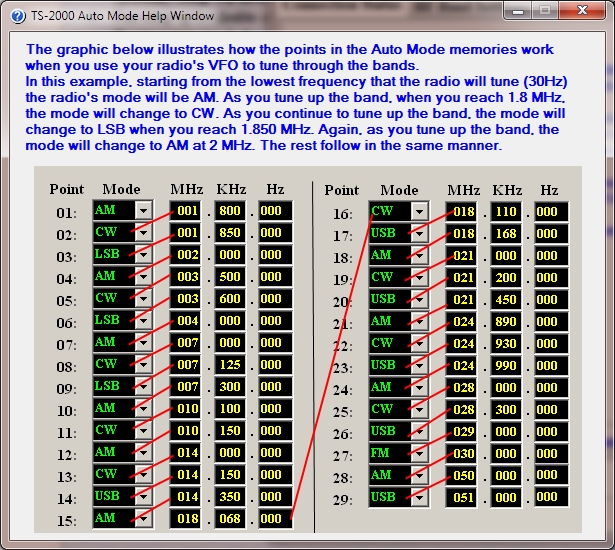
What is the purpose of TS-2000 Auto Mode?
TS-2000 Auto Mode was written by WC0M to:
TS-2000 Auto Mode Screenshots
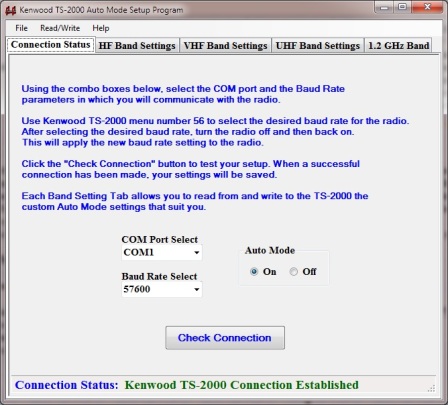
This is the opening screen. It gives you instructions on how to connect your
radio.
Check out page 93 in the TS-2000 Manual for more information on connecting
your computer.
Your COM port and Baud Rate settings are saved after a successful connection
has been made.
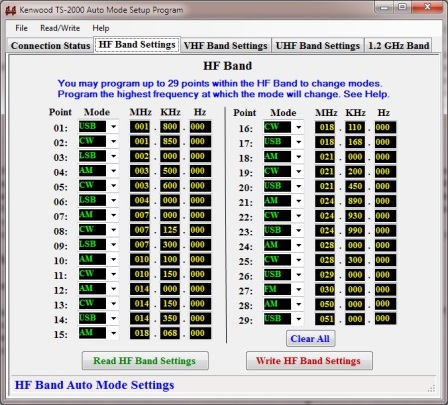
This is a screen shot of the HF Band Auto Mode memory manager.
You may program up to 29 points at which the radio will automatically change
modes.
See pages 73 and 74 in the TS-2000 manual for details concerning Auto Mode.
Installation Instructions
Uninstall any previous version of TS-2000 Auto Mode
Read this file for basic info: ReadMe.txt
Download and unzip the AutoModeSetup_v2.1.zip file to a convenient location on your hard drive.
If you do not have Microsoft .NET version 4.7.2 installed
on your computer, either
download and install it first,
or
simply just let Setup install it for you. Setup will inform you if you
need it.
Run setup up by right-clicking on 'Setup.exe' and choose
'Run as administrator'.
If your system needs the .NET framework, you
will be prompted to install it.
See below:
If prompted by your virus detection software, allow Setup to install the
program. You may have to add it to your exceptions list.
You should always download the program from my site. Don't worry, the
software posted on this web site is virus free.
Click the Accept button if you see the prompt pictured above.
At the point that your system is satisfied with the .NET framework required, Setup will finish installing the software.
A desktop shortcut is not created. Launch the program from the Start menu under WC0M Software.
![]()
Download a FREE copy of TS-2000 AutoMode Memory Manager for your Amateur Radio Station!
Single Zip File (1,695 KB)
![]()